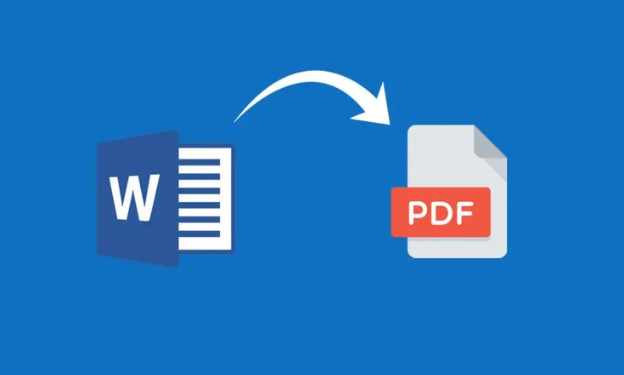To use our no-cost online Word to PDF converter, simply access it from any device with an internet browser. If you’d like to convert numerous Word documents at once, you can do it using our web-based program by selecting multiple files and clicking the generate button.
SnapPDF’s built-in Word to PDF converter makes it simple to convert Word files to PDF format.
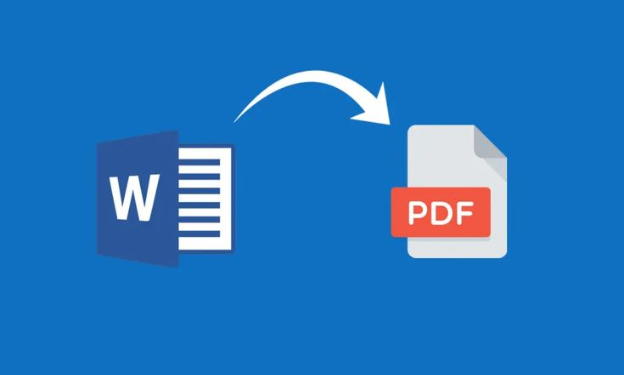
From Word to Portable Document Format (PDF), incompatibility
Throughout the modern world, Word documents are ubiquitous. Microsoft Office’s proprietary format is widely used for everything from website content to client proposals to rough versions of blog articles.
However, PDF is also widely used and has a large user base. Additionally, it may be seen on multiple devices without additional software.
That’s why the adoption of both formats has been so rapid. It’s an entirely different situation when it comes to converting data between the two formats.
Converting a Word document to PDF (.doc or.docx to PDF) allows you to read and make changes to the file without needing Microsoft Word.
Try, for instance, the free and straightforward online Word to PDF application provided by SnapPDF, which is widely used by Mac users.
In any case, you’ll eventually need to make the switch from Word to PDF. Thankfully, that’s not hard to arrange.
To convert a Word document to PDF format, all you need is Microsoft Word.
What if, however, you need to convert a number of Word files to PDF at once (bulk convert Word files)? In this article, you’ll learn about the several options you have for making copies of a PDF.
Creating a PDF from numerous Word files.
Now that you know how simple it is to make a PDF from a Word file, why not try it out? OK, but what if you need to convert multiple Word documents into PDF at once?
But what if you have a number of Word files that need to be converted to PDF?
With SnapPDF, you can quickly convert several Word documents into PDFs. This is much easier than performing a batch convert, which can take several minutes.
Adding Word documents for PDF batch conversion would normally require software like Adobe Acrobat; fortunately, SnapPDF is the greatest Adobe Acrobat replacement available today.
The free Word to PDF conversion tool, SnapPDF, and how to use it
SnapPDF’s online PDF converter tool is perfect if you need to quickly and easily convert Word documents to PDF format. What you should do is this:
- Open SnapDf at https://snappdf.app/ and choose “Online Tools” from the main menu. To see more content, select the View More button.
- Among the several available converters, Word to PDF is the one you should use.
- Simply drop the Word file you wish to edit into the drop zone. The process of creating a PDF will begin instantly.
- When the conversion is finished, you can download the file and open it in your web browser.
SnapPDF equips you with everything you need to handle your documents with simplicity.
Word and PDF are both widely used, so it’s likely you’ll want to convert from Word to PDF or PDF to Word document at some point. Use SnapPDF on the web or on your computer to generate PDFs from multiple.doc or.docx files in a single operation.
You can access and edit your home or work documents from any computer with the help of SnapPDF’s cloud-based software.